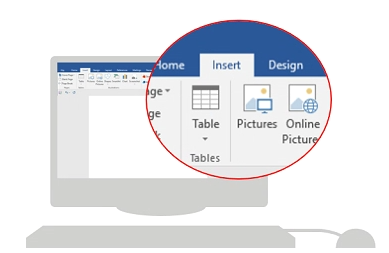
1. To add an Add-In in Word, click on the Insert tab in the ribbon of your Office application.
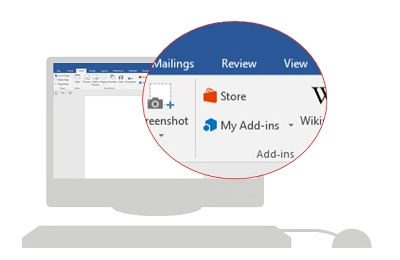
2. Click on the Store button.
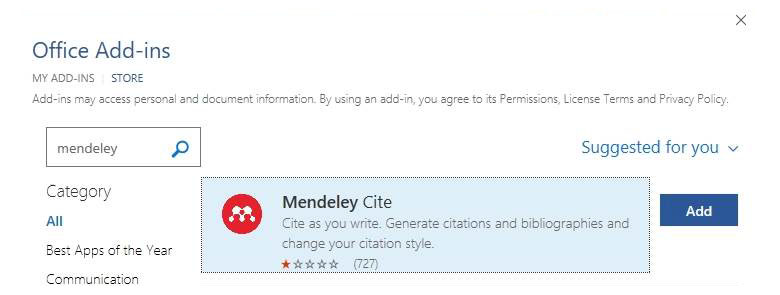
3. In the search field enter "Mendeley" and click Add.
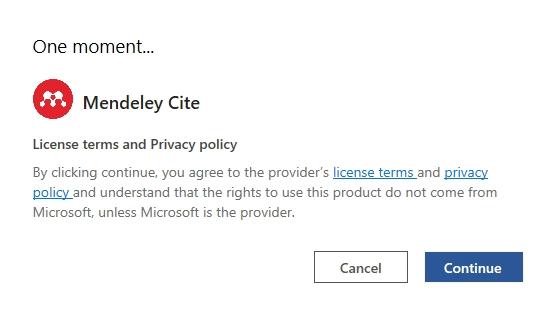
4. Click on Continue

5. Mendeley Cite will appear in the References tab of Microsoft Office.